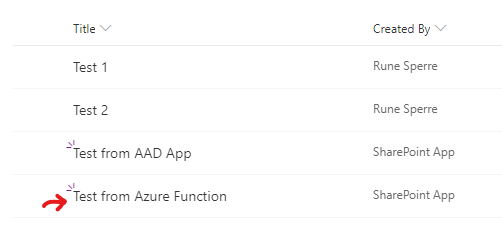Azure App Authentication in an Azure Function
This will briefly explain how to handle authentication in an Azure Function that uses the PnP PowerShell module.
For information on how to generate an Azure AD App and certificate, check my previous post:
Azure AD App authentication in PnP PowerShell
Key Vault
To keep our certificate safe, we will upload it into an Azure Key Vault.
Press Generate/Import and upload your certificate:
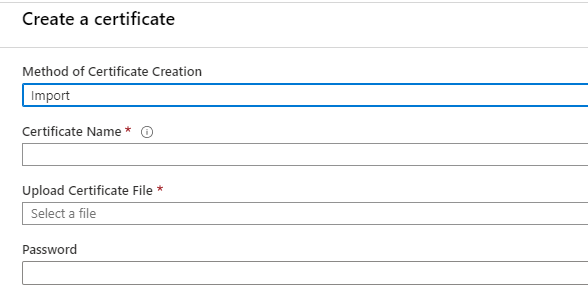
Verify that it was successfully imported:
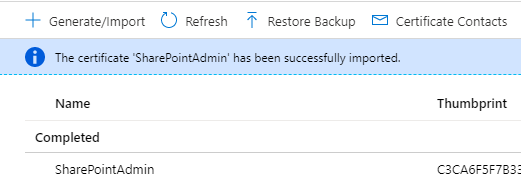
Function App
Now we can import this certificate to our Function App:
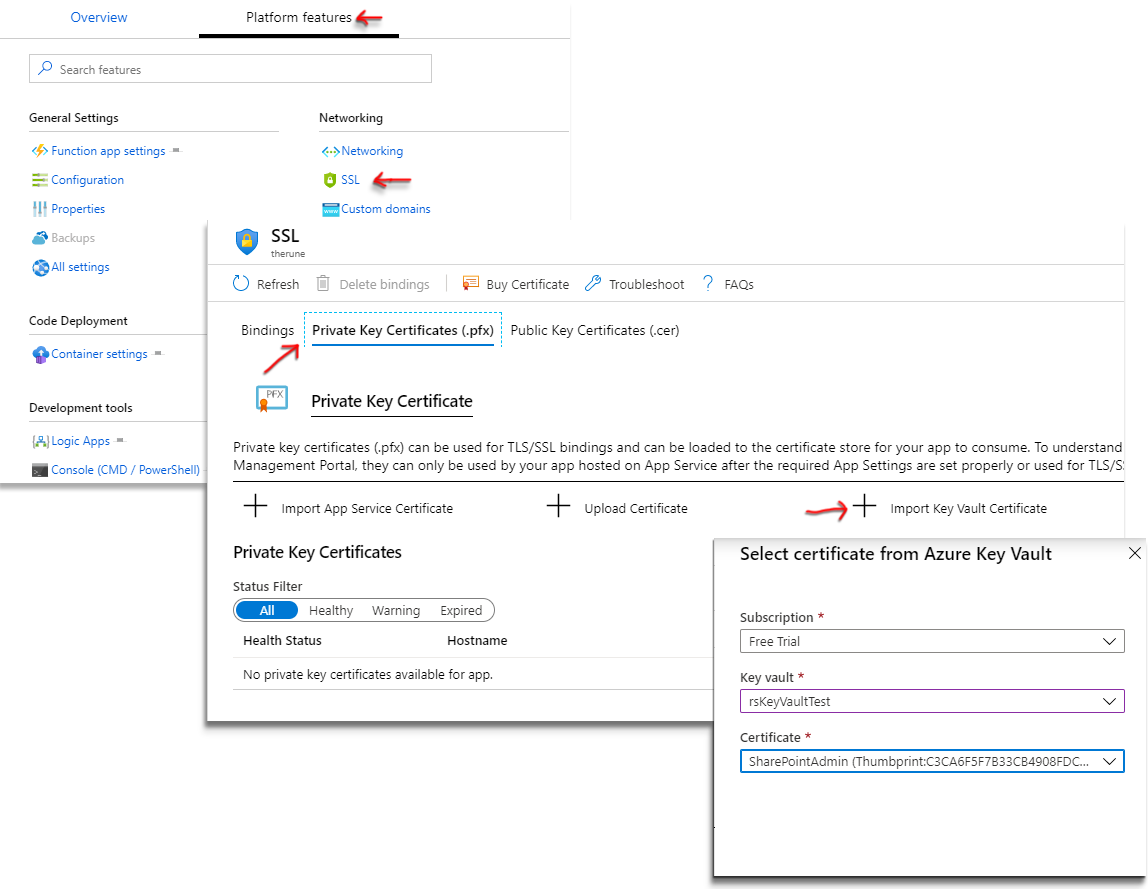
Under Platform features, select SSL. Here, go to Private Key Certificates (.pfx) and use the Import Key Vault Certificate button to select the previously imported certificate.
Using the certificate in the function app
First we must load the certificate into our app. We do this by adding the application setting WEBSITE_LOAD_CERTIFICATES that points to the thumbprint of our certificate:
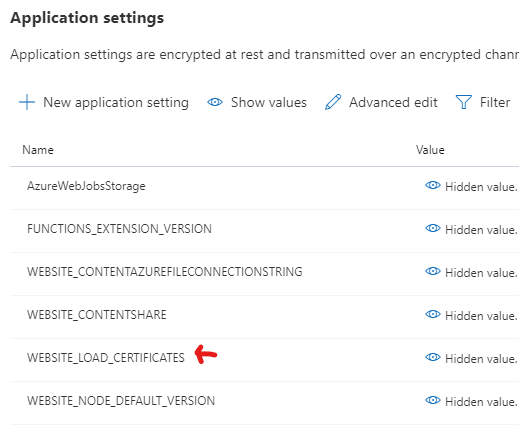
To get the PnP PowerShell module working we have to upload it into a folder called modules in our function.
Note: PnP PowerShell only works with runtime version ~1, be sure to set it to that before creating your function. It will not be possible to downgrade it if you have created a function in ~2 or ~3.
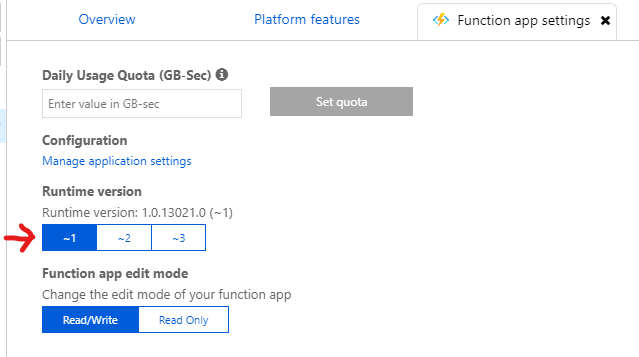
The code I am running is really simple:
Connect-PnPOnline -Url https://mytenant.sharepoint.com -Tenant mytenant.onmicrosoft.com -ClientId 2cd1a65a-dc9d-4375-813b-fdc5gf20a6b8 -Thumbprint C3CA6F2F7B33CB4928FDCCC31206CA26FEB52648
Add-PnPListItem -List URL -Values @{"Title" = "Test from Azure Function"}
Disconnect-PnPOnline
Client Id and thumbprints have obviously been faked here
Running it shows great success: